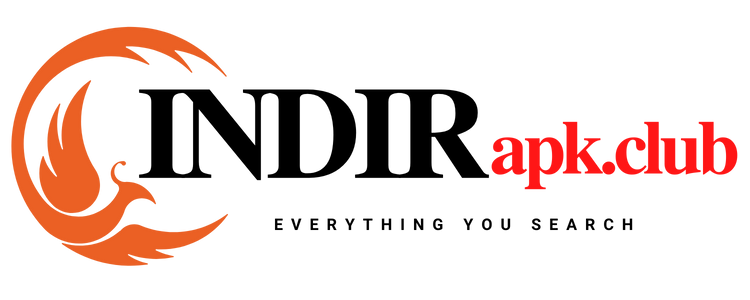Laptops have become an essential tool for both personal and professional use. However, if your laptop is running slow, it can be frustrating and can negatively impact your productivity. In this article, we will discuss the possible causes of a slow laptop and some steps you can take to speed it up.
- Check for malware and viruses: Malware and viruses can significantly slow down your laptop by using up system resources and interfering with normal processes. Installing a reliable antivirus program and performing regular scans can help detect and remove any infections.
- Remove unnecessary programs: Unnecessary programs take up valuable disk space and can slow down your laptop by running in the background or starting up automatically. Go to the control panel and uninstall any programs you no longer need.
- Free up disk space: Over time, your laptop can accumulate files you no longer need, including temporary files, old backups, and unused applications. Deleting unnecessary files and programs and moving large files to an external hard drive can free up valuable disk space and improve your laptop’s performance.
- Disable startup programs: Some programs automatically start up when you turn on your laptop, which can slow down the boot process and use up system resources. Go to the task manager and disable any programs you don’t need at startup.
- Upgrade your RAM: Random access memory (RAM) is a crucial component of your laptop’s performance, as it provides a temporary space for the operating system and applications to run. If your laptop has less than 4GB of RAM, consider upgrading it to improve performance.
- Check for hardware issues: If your laptop is still running slow after trying the above steps, it could indicate a hardware issue. Check your laptop’s hardware components, such as the hard drive, RAM, and processor, for any problems. You may need to replace or repair any damaged components.
- Update your operating system and drivers: Operating system updates and driver updates can fix bugs, add new features, and improve performance. Make sure to install any available updates for your operating system and drivers to ensure optimal performance.
- Use a solid-state drive: A solid-state drive (SSD) is a faster and more reliable alternative to a traditional hard drive. Upgrading to an SSD can significantly improve your laptop’s performance by reducing boot and load times, and increasing read and write speeds.
- Close unnecessary tabs and programs: Having too many programs or tabs open can slow down your laptop by using up valuable resources. Close any programs or tabs you don’t need to free up resources and improve performance.
- Defragment your hard drive: If you have a traditional hard drive, defragmenting it can improve performance by rearranging files and optimizing storage. Go to the disk defragmenter tool in your operating system and run a defragmentation to improve your laptop’s performance.
By following these steps, you can improve your laptop’s performance and speed up its overall performance, allowing you to work more efficiently and effectively.